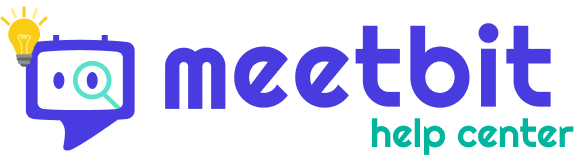In this guide
Learn about what meeting links are, how to create them, and what happens after you invite guests over. 📨
What are Meeting Links
Meeting links are what you send to people (guests, teammates, clients) who you want to book an event with. Upon receiving your link, your guests pick a time slot based on your calendar availability. Once confirmed, an event invite is immediately sent to all participants' emails. ✨
Meeting scheduled in a jiffy.
How to create Meeting Links
You can create a meeting link either in your MeetBit dashboard or Chrome Extension.
In this guide, we'll be demonstrating how to create one from your dashboard.
- On the upper right hand side of your dashboard, click Schedule Meeting and select Meeting Link.
2. Input the necessary details for your meeting link.

Title
👉🏻Name of the meeting link
Calendar
👉🏻Calendar you want your scheduled meetings to show.
Timeframe options
👉🏻Indefinite meeting linkchoose this if you want to create an ongoing meeting link that does not have an end date.
👉🏻Within a date rangechoose this to create a link that expires after a certain a timeframe. Guests can not access these links once the timeframe has passed.
Length of the Meeting
👉🏻Duration of the meeting: 30 minutes, 1 hour, 24 hours... your pick.
Available times
👉🏻From what time to what time are you willing to take this event?
Example: I'm open to have a pet club meeting anytime from 7PM to 10PM 🐶
Web Conferencing Tools
👉🏻Choose between Zoom, Google Meets and Microsoft Teams
Location
👉🏻Holding your meeting in person? State where it'll be here.
Shared Availability
👉🏻CollectiveShare a link where everyone invited is available.
👉🏻Round RobinDistribute scheduled meetings among invited members' availability (either/or).
Add guests (Optional)
👉🏻Meeting links with guests will present options with guests' availabilities.

3. MeetBit will then generate a link and a message that you can copy-paste.
- You can copy the link and send to anybody, anywhere!
- You can also copy the message to paste in-email conversations. Each choice redirects the guest(s) to the confirmation of their invite.
Meeting Link FAQs
Can I embed my meeting link ?
👉🏻 Yes! Just click "Copy embed link" to copy the embeddable link.
What if I want to edit or delete the meeting link?
👉🏻 Check out this guide for detailed instructions
What if I don't like the available time options presented in the message?
👉🏻 You may click "⟲ Refresh meeting options" to generate new choices.
What do guests see?
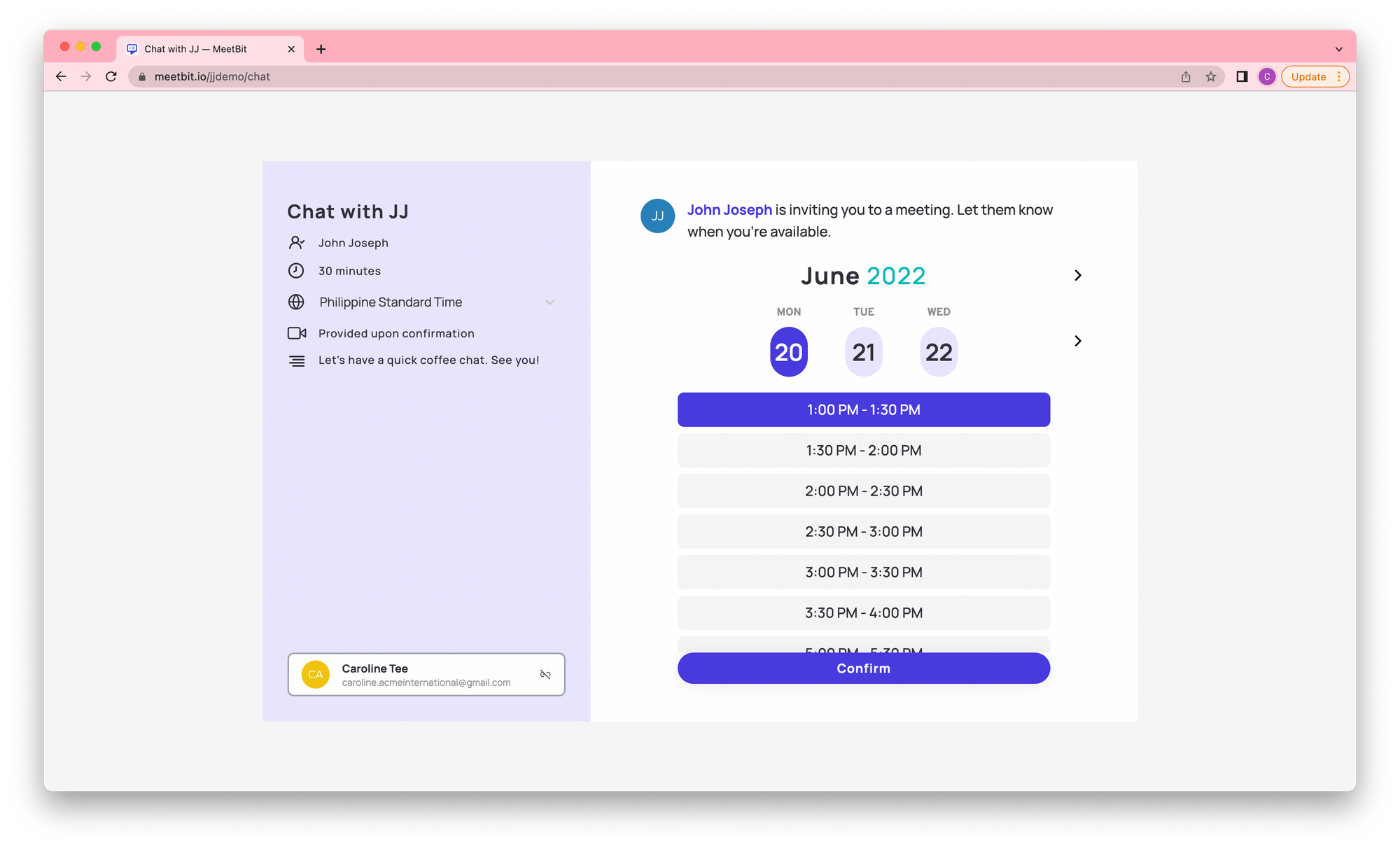
We're sure you're curious to see what happens once your guests open your meeting link. There are two possible outcomes that stem from this:
- If you sent the receiver the spiel and they open one of the available time choices, it automatically brings them to the confirmation page.
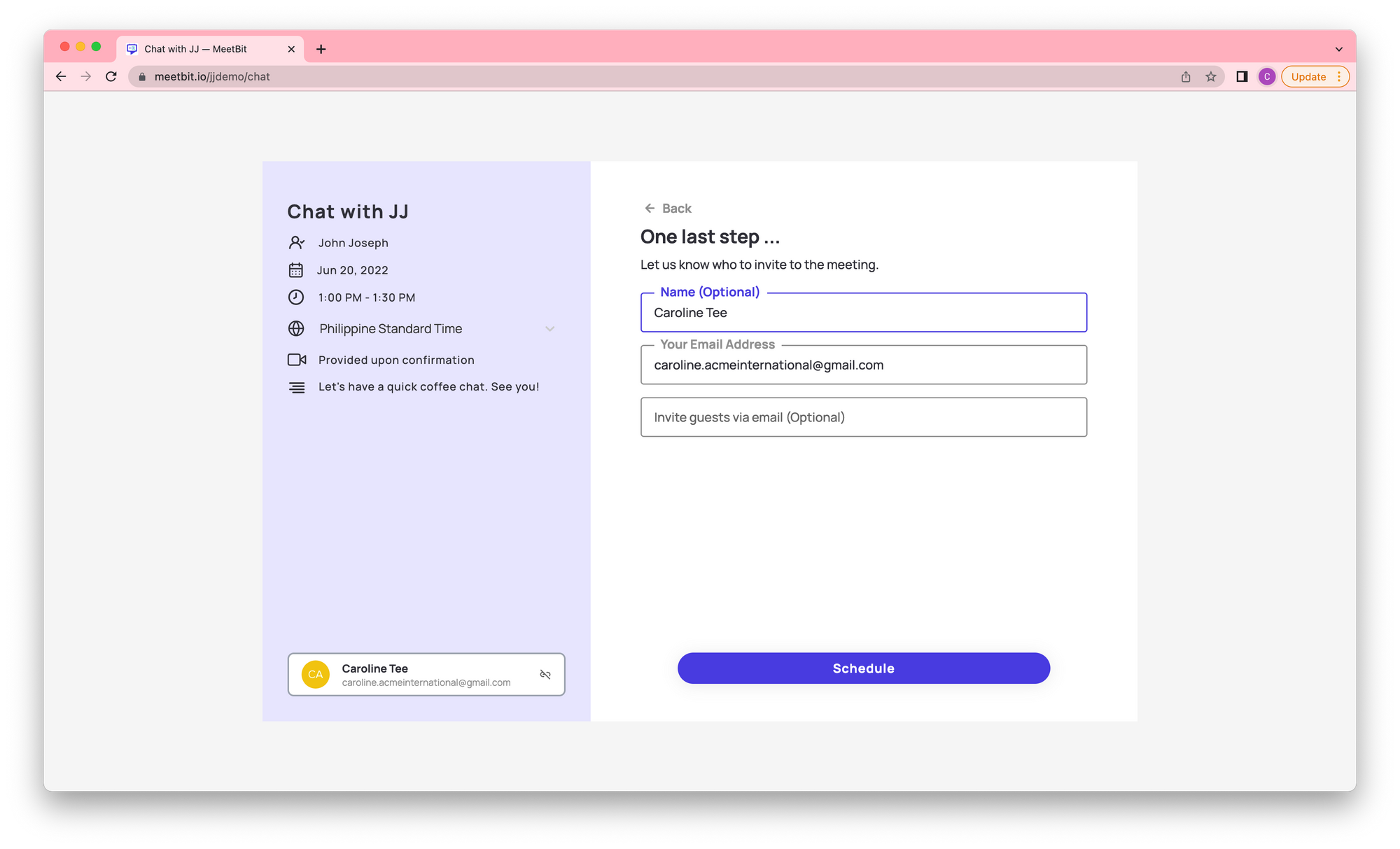
- If the receiver is not free on any of the dates displayed and instead clicks "here," MeetBit will show a list of all available times they can choose and schedule from.
- Prospects may toggle the timezone on the left information tab to adjust the timezones of the available choices.
- MeetBit automatically detects fellow MeetBit users and only presents mutually available schedules where all parties involved are available. (Go on, tell your team to join in the fun too 📨👀👋🏼)
Once confirming their schedule, the recipients will be prompted to add their name, email and any other guests that may be joining the call.
The meeting will be scheduled on your calendar and their emails as well. 🙆🏻♀️